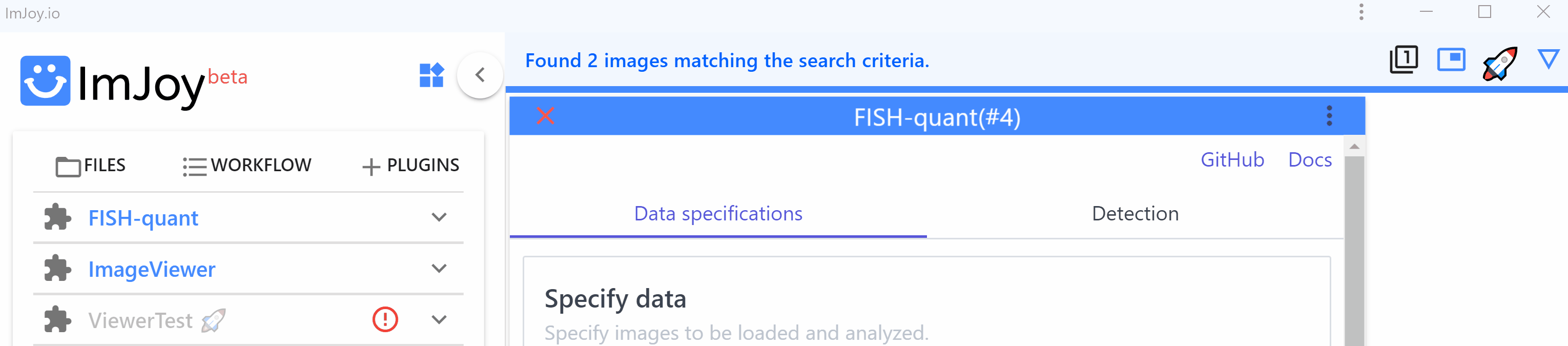Overview¶
Here, we describe how to install the FISH-quant plugin.
Thist installation requires that you have a Plugin engine installed, and ImJoy connected to it as explained here.
Plugin installation¶
If you use the FISH-quant plugin for the first time, you can install it with this link.
This will open a new instance of ImJoy and display the install dialog. Simply press Install. For more details on installing plugins in ImJoy see [here](imjoy-overview.md/#installing-plugins.
- This will install find the main plugin
FISH-QUANT, as wells as several helper plugins. - The installation can take a while since all necessary libraries are installed.
- Plugins are saved in the workspace
fq-main. If you open ImJoy again, you can select this workspace and you can use them without a new installation.
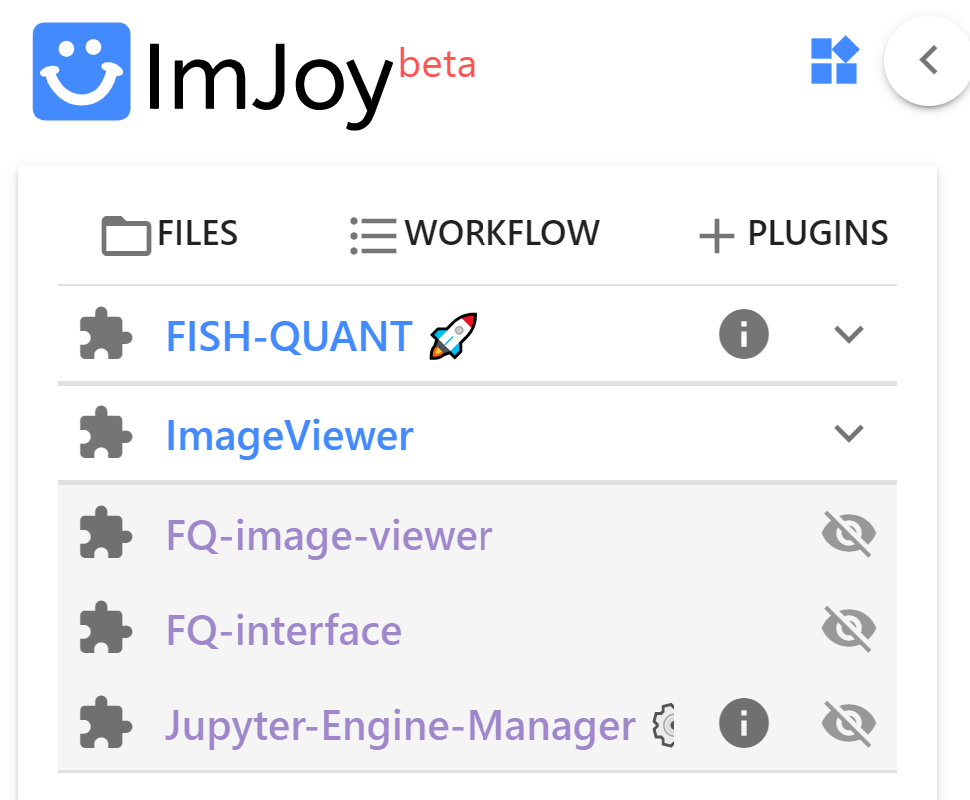
Choosing plugin engine¶
ImJoy can be connected to multiple engines, e.g. to run different analysis tasks (RNA detection and cell segmentation). If you have only one engine connected to ImJoy, plugins will be automatically connected to this engine.
If yoy have multiple engines, you have to choose on which engine the plugin should be running by pressing on the puzzle symbol and choosing the appropriate engine.
Starting FISH-QUANT¶
After connecting ImJoy to a Jupyter engine, press on the FISH-QUANT plugin name. This will open an interface with different tabs, that allow to control the main workflows. Controls will only be enabled, when all necessary parameters are defined.

- Data specifications: allows to specify how the data should be read, and to load images for analysis.
- Spot Detection: perform spot detection on individual images, and batch analysis images in one folder.
- Postprocessing: analyze spot detection results, e.g. assign spots counts to cell segmentation results.
Maximize ImJoy¶
To maximize the available space in the ImJoy window, you can do two things:
-
Start ImJoy as a Chrome App. This will detach ImJoy from Chrome and show it as a separate application with its own icon in the taskbar
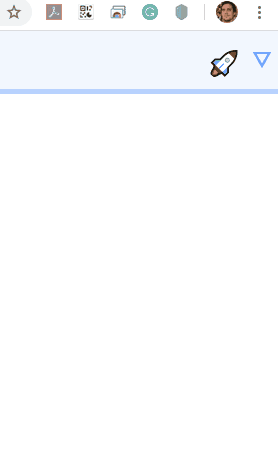
-
Minimize the plugin side-bar once you launched FISH-quant.